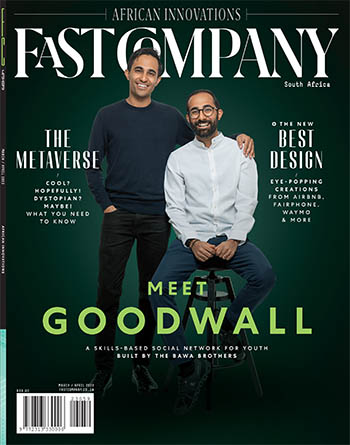These useful apps and services will make managing your money far less difficult than it usually is:
1. BILLS TO BLAST, MONEY TO BURN
If you sense that you’re spending too much but you’re not really sure where it’s all going, then PocketGuard (Android, Apple) is a good place to start. You feed your various accounts into it—banking, credit cards, loans, savings—and it’ll crunch all the numbers for you. Once the dust settles, you’ll be presented with your “In My Pocket” number: a straightforward figure representing how much you have left to spend on stuff. The app can also look for potential savings across your recurring bills, even going as far as trying to negotiate lower rates on your behalf for some accounts. The app is free to use, with premium features starting at $3.99 per month.
2. PROACTIVE PLANNING WITH A PARTNER
Grandma used to put cash in envelopes, each one earmarked for a specific expense. That’s the premise behind Goodbudget (Android, Apple, Web), except you create virtual envelopes for groceries, utilities, entertainment, and the like, and then pre-allocate dollar amounts to each. It’s a good, albeit manual way to save for large purchases or pay off existing debts, and a big focus of the service is the ability to sync and share between other people so that you can chip away at common goals together. Goodbudget is free for limited envelopes and synced devices, with monthly plans starting at $5.99 for unlimited envelopes and additional devices.
3. SIMPLE SAVINGS
Basically a modern day loose-change jar on steroids, Acorns (Android, Apple, Web) automatically rounds your everyday purchases up to the nearest whole dollar and then deposits the difference into an investment account for you. You link it up to your bank account, so it can grab the difference initially and, in turn, transfer it back over to you once you’re ready to spend it. Basic service starts at a buck a month, all the way up to a $3-a-month option that gives you an Acorn-branded debit card, reimbursed ATM fees, and additional cash back from participating merchants.
4. POWER THROUGH PAYMENTS
At a time when just about everything’s a subscription service of some type, it’s handy to keep tabs on what you owe and when. For that, look no further than Prism (Android, Apple) a free app that can pull in due dates and balances for more than 11,000 billers, helps you keep an eye on when they’re due to be paid, and makes it easy to pay them. See all your bills on a calendar or as a list, schedule payments, and even review your own checking and savings accounts to make sure you have enough dough to cover your payments.
5. BUCK BY BUCK BUDGETING
If you’re really getting serious, check out the powerful You Need a Budget (Android, Apple, Web). Link up your accounts, and when you get paid, the idea is to “give every dollar a job” so that you become more thoughtful about how you’re spending your money. If you overspend in one category, you’ll need to adjust by taking dollars away from a different category. You can then set long-term goals like saving for a vacation or paying off credit cards, the idea being that if you put fewer dollars to work than you’d initially planned, you’ll have more left over to allocate to the big-picture stuff.
The service costs $12 a month or $84 a year after a 30-day trial. Sounds hefty, but YNAB claims to save people an average of $600 in the first month and more than $6,000 over the course of their first year.
Article originally appeared in fastcompany.com