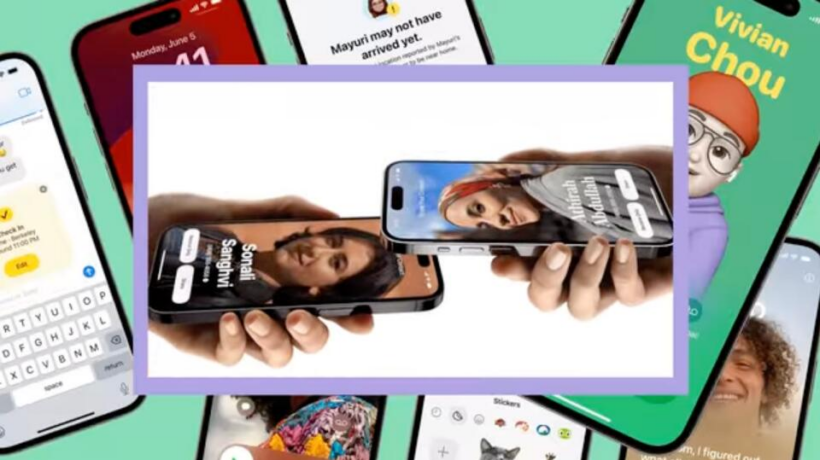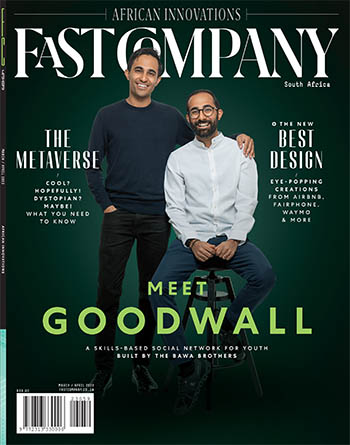Apple has officially released iOS 17 to the public. The latest version of the iPhone’s operating system is packed with scores of new features big and small. But which are the best? Here are the iOS 17 features we’re most excited about.
10. READABLE AUDIO MESSAGES, FOR WHEN YOU CAN’T LISTEN TO THEM
Instead of sending you a written text in the iPhone Messages app, sometimes friends will send a recorded voice memo. It saves them from having to type their message out. But sometimes when you receive a voice memo, you’re not in a place where you can listen to it. You may be in a workplace meeting, or at the movies.
Now, iOS 17 audio messages are automatically transcribed, so that you can immediately see them, even if you can’t listen to them.
9. AUTOFILL SENTENCES, FOR COMPLETING YOUR THOUGHTS
The iPhone has been able to autocomplete individual words as you type for years now. But iOS 17 brings a new autofill feature that will save you a lot of time. Now the iPhone will be able to autofill entire sentences as you begin typing them. All you need to do is tap the space bar when a sentence autocomplete appears, and the sentence will be automatically filled in.
8. FACETIME VOICEMAIL, FOR LEAVING AN ANIMATED MESSAGE
Have you ever made a FaceTime video or audio call, only for the other person not to pick up? In such instances, you then usually text them to deliver your message. But now, in iOS 17, you can leave unanswered FaceTime calls a voice or video voicemail.
With the addition of FaceTime voicemails, Apple’s call service has essentially become no different from traditional calls, capability-wise. And with the addition of FaceTime video voicemails, you can still let the person see what you wanted to show them, like your dog doing something adorable.
7. A SIMPLER SIRI PROMPT, FOR CUTTING TO THE CHASE
AI chatbots such as ChatGPT are all the rage, but Apple hasn’t given up on its digital voice assistant yet. In iOS 17, Siri gains some new talents, which make the feature both easier to use and more intelligent. Apple is ditching the requirement of having to say “Hey, Siri” to activate the assistant. Now, a user can just say “Siri” followed by their request. Getting rid of the longer phrase makes communicating with Siri feel more natural (and polite).
Additionally, users will now be able to give Siri two commands in succession without having to begin with the “Siri” voice prompt again. So you can initiate a command by saying, for example, “Siri, what’s my schedule like tomorrow?” After Siri answers, you can simply follow up directly with your next command: “Remind me to book a dinner reservation at six.”
6. FOOD ID, FOR SOURCING RECIPES
For several iterations of iOS, the iPhone has been able to use machine learning to identify objects in photographs, such as flowers, cars, and dogs. Apple calls this “Visual Lookup.” But in iOS 17, Visual Lookup is getting an update. It can now identify food dishes in photographs and offer you recipes for similar dishes. This is obviously super helpful to those whose friends are always sending them pictures of their meals.
5. CONTACT POSTERS, FOR EXPRESSING YOURSELF
This year, Apple is giving users a new way to express themselves: the Contact Poster. Think of the Contact Poster as your visual calling card. You can choose a photo or Memoji that best represents you, and add additional colors and text in a range of fonts.
When you call someone, your Contact Poster will appear on their screen. Your Contact Poster will also be used in other areas of iOS 17, including in apps like Messages and you’ll be able to see others’ Contact Posters in the share sheet when you share a file with them on your iPhone. Plus the Contact Poster is a big part of the new NameDrop feature (more on that below).
4. SAFARI PROFILES, FOR SEPARATING PERSONAL AND WORK BROWSING
Safari is the best browser on the iPhone, and this year it’s getting a major new feature: profiles. Now, in Safari, you’ll be able to create separate browsing profiles – say, one for personal stuff and one for work. Each profile will keep its own history, bookmarks, tab groups, and extensions.
Each profile will also store its own cookies, so if you have a work and personal login for a website, Safari will know which login you want to use based on which profile you have selected.
3. DOWNLOADABLE MAPS, FOR OFFLINE NAVIGATING
Apple Maps has come a long way in recent years and is now a viable alternative to Google Maps. But in iOS 17, Apple Maps gets a major new feature it has been lacking: offline maps.
Now in Apple Maps, you’ll be able to download an area of the map to your phone, where it will be accessible even if you don’t have an internet connection. This feature is especially useful if you are traveling to a country where you don’t have mobile internet service. It’s also helpful for outdoor enthusiasts who may be hiking in remote areas with no cell signal.
2. INTERACTIVE WIDGETS, FOR A HYPER-CHARGED HOMESCREEN
People love their iPhone home screen widgets. And in iOS 17, widgets are getting a major upgrade. Now, home screen widgets can be interactive. This means instead of the app launching when you tap the widget, you can interact with elements of the widget itself.
For example, the Reminders widget will now let you check off an item on your to-do list right from the widget. Simply tap the circle next to the list item—something you used to need to open the app in order to do. Home app widgets will now allow you to tap them to turn off the lights or draw the shades. And Apple is allowing third-party developers to make their widgets interactive, too.
1. NAMEDROP, FOR SHARING YOUR INFORMATION
NameDrop is a killer new feature of iOS 17 that’s related to the Contact Poster feature mentioned above. With NameDrop, you can hold your iPhone near someone else’s iPhone to share your name, phone, email address—and yes, Contact Poster—with them.
It’s a super simple way to quickly give someone you just met your contact details. NameDrop is useful in any number of situations, such as enabling you to follow up with people you meet at professional networking events, or effortlessly giving that cute person you just met at the bar your number.
These are just ten of the many new features that Apple’s new operating system has to offer. You can upgrade to iOS 17 on your iPhone by opening the Settings app and then tapping General > Software Update. iOS 17 is available for the iPhone SE (2nd generation), iPhone XR and XS series, and the iPhone 11 series and later.